If you own any Google Pixel device and looking forward to flash the device. We will guide you throughout the process.
![]()
We will be using Google Chrome browser in order to flash any Google pixel devices.
List of devices Supported:
Prerequisite for Google Pixel device:
- Enable Developer Option & USB debugging. Open Setting > About Phone > Build No. and tap on Build No. for 8 times.
- It will enable developer mode. Switch on USB Debugging under Developer option Menu.
How to Flash Google Pixel phone using Google Chrome:
- Connect Google pixel device directly to the usb port of Laptop or PC.
- In Google Chrome, open Flash.android.com.
- Soon after visiting the webpage, pop up will appear that says Allow site access to your ADB keys in order to communicate with devices. Click on OK to proceed.
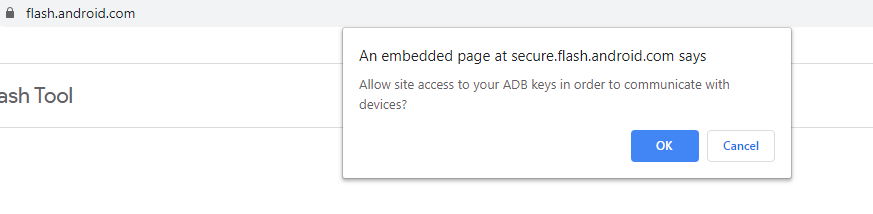
- Select Add New Device.
- Choose your device from the list & click Connect.
- On Google pixel device screen, select Always allow from this computer and click OK to accept the USB debugging connection.
- Select the connected device in Google chrome.
- Search for & Select your desired build from the list. The tool also gives the option to wipe the device or Force Flashing all partition.
- Click Install to start the process. The device reboots & will enter fastboot mode automatically.
- If the process fails to start then reconnect the device.
- After flash complete, disconnect the device from USB.
Source: Android

