Samsung SM-A207M can be rooted using Odin tool.
Phone running on Binary 2 U2 can use this file.
How to check Binary in Samsung SM-A207M?
To check Binary Turn the phone into recovery mode by holding Power + Volume UP.
It will display like this in recovery mode A207MUBS2ATA3.
Here S2 represents Binary 2.
This process works only on Binary 2.
Tools & Software Required:
2- Odin tool
Steps to Root Samsung SM-A207M using Odin tool:
1- Install Samsung usb driver.
2- Run odin tool and select Root File in PDA under Odin tool.
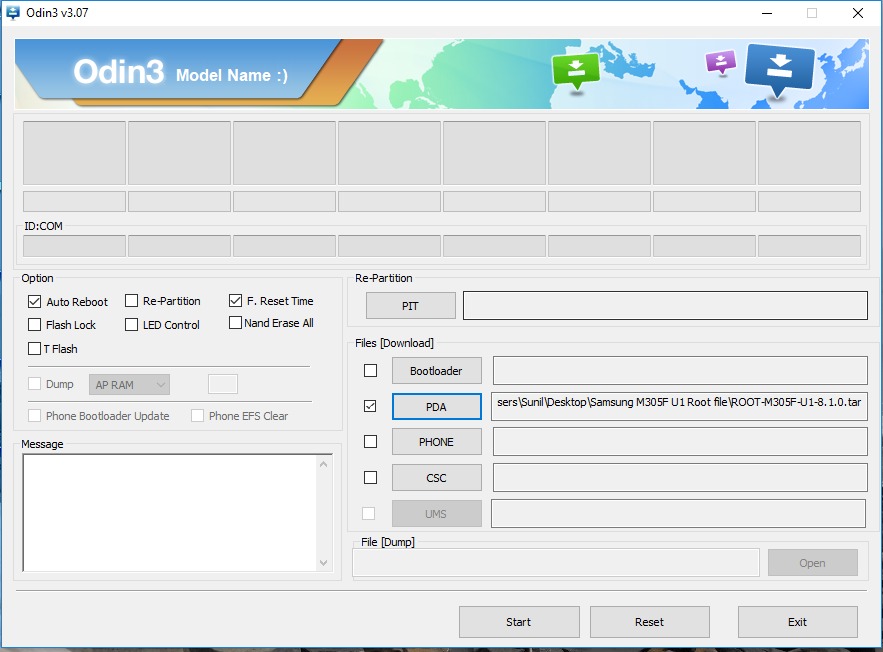
3- Connect phone in Download Mode. Press & Hold Power + Volume Up, Recovery mode will appear. Then using Volume Key, Select Reboot to Bootloader by pressing Power key.
4- Connect the phone to PC.
5- Flashing will start and the rooting will be done.
