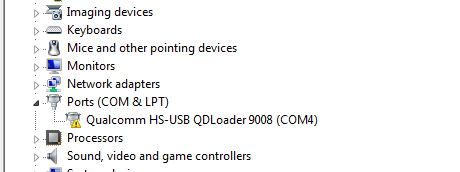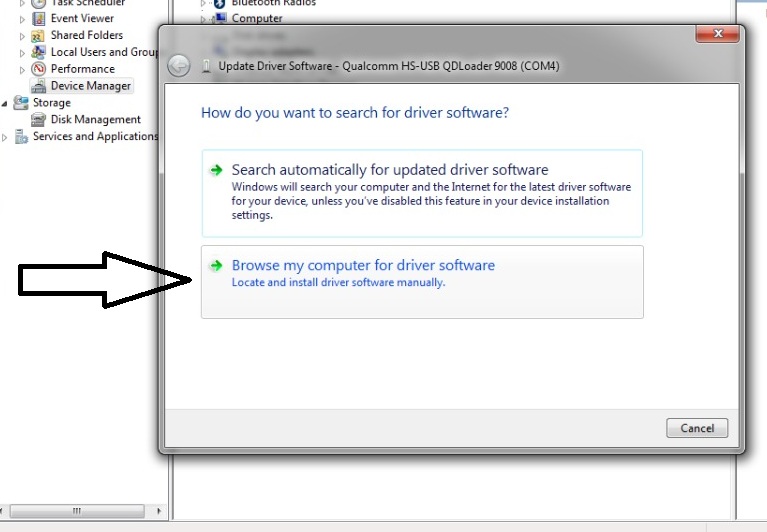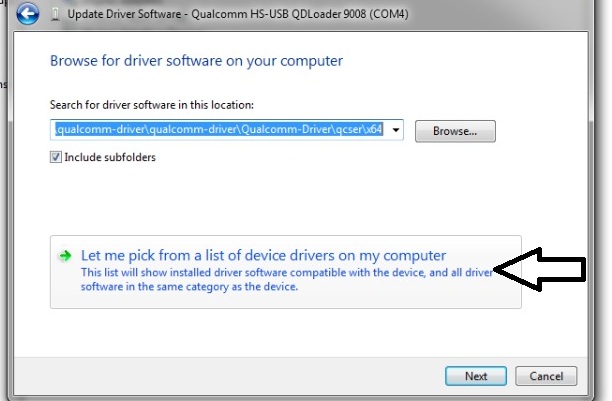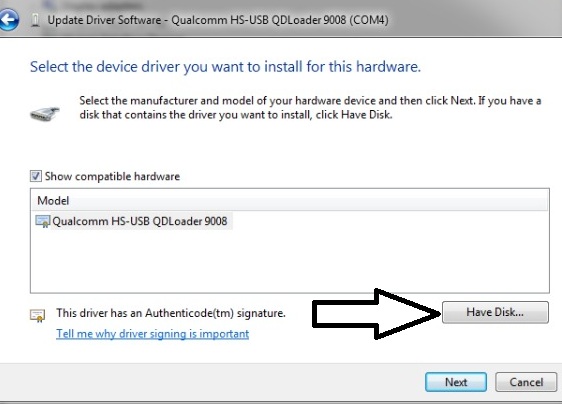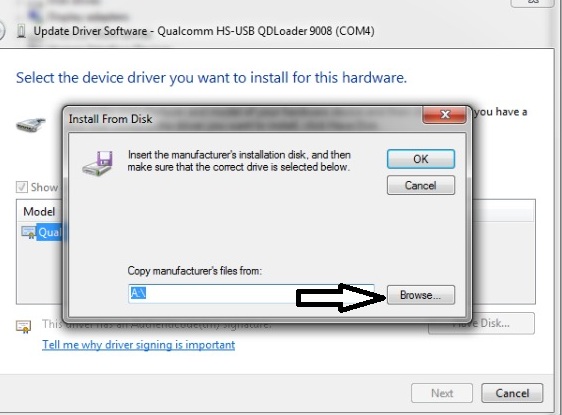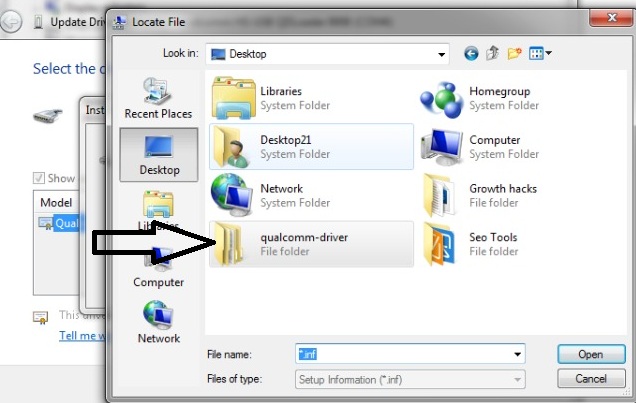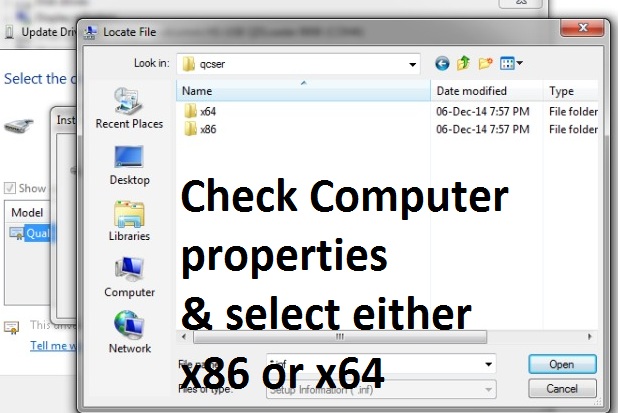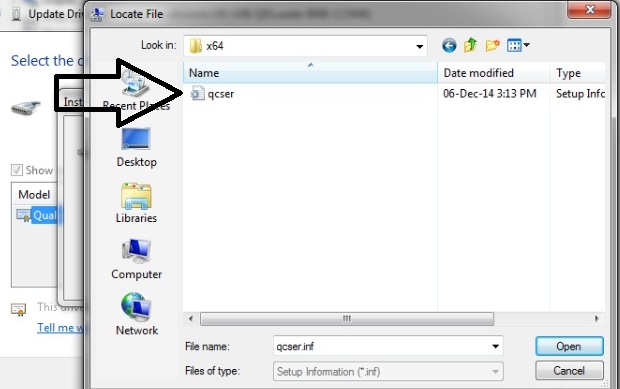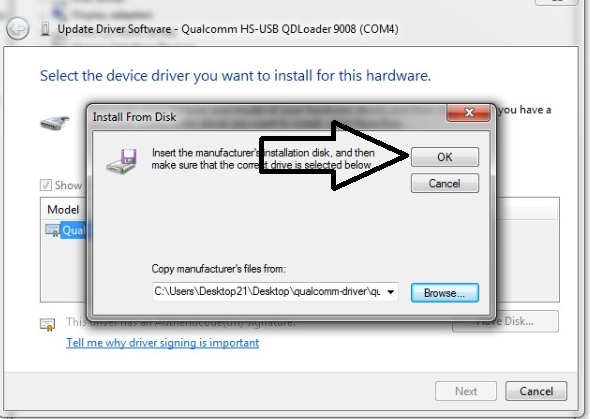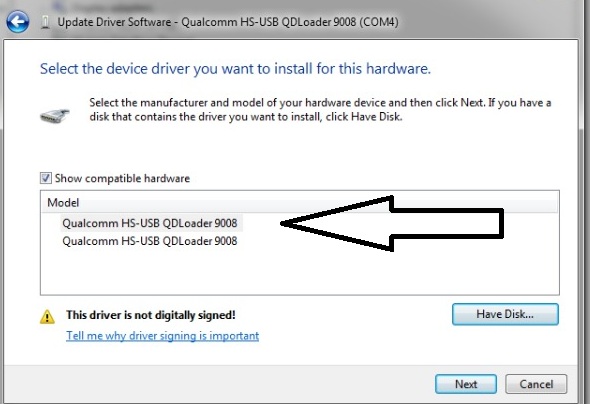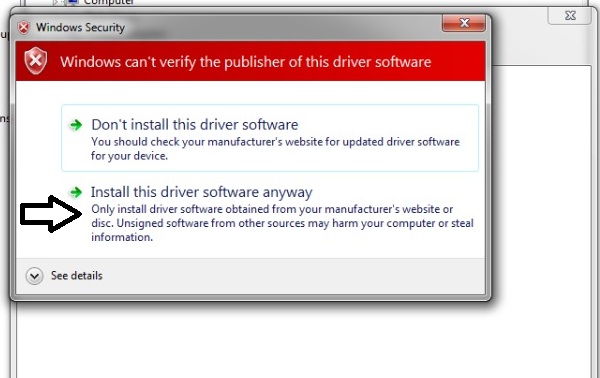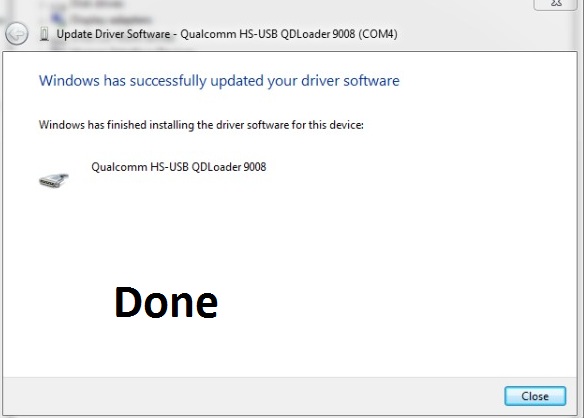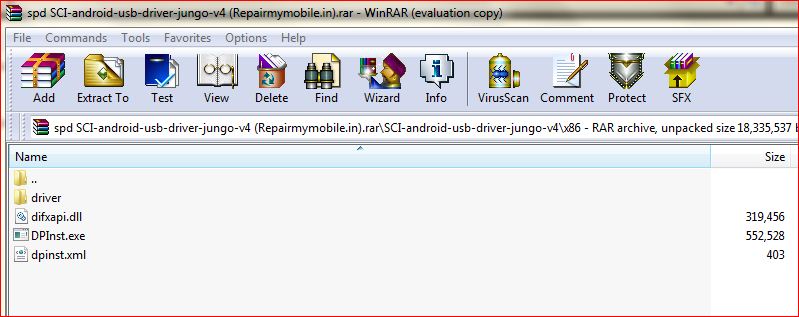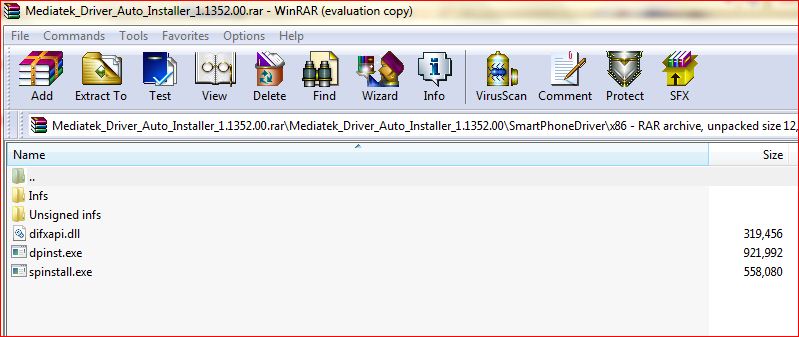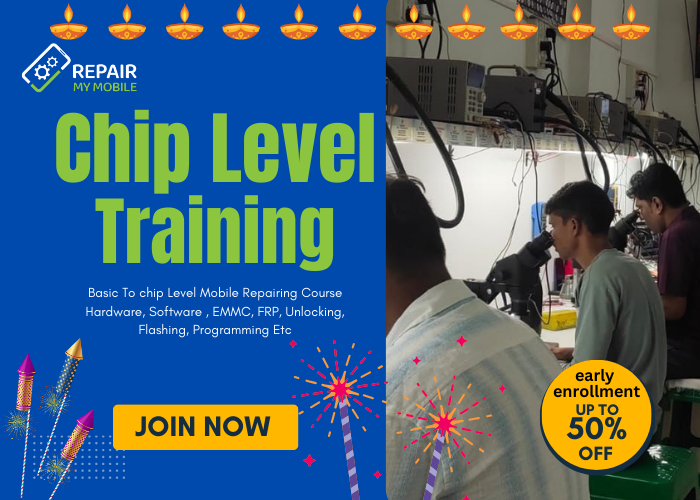Download Android MTK CDC Driver auto installer to install it with one click. Usually New Oppo MTK phone requires CDC driver.
- QcomMtk_Driver_Setup_3.1.9 : Download (Oplus Port Work)
- Android MTK CDC Driver: Download 1 |Download 2
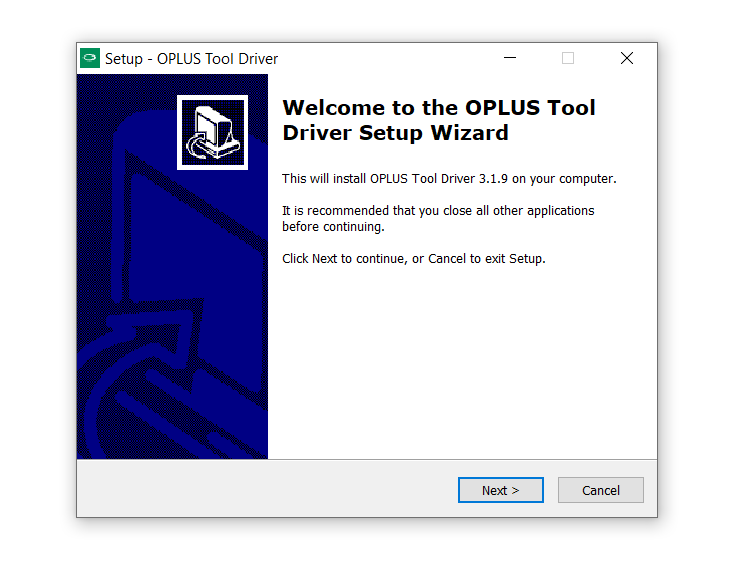
How to Install Android MTK CDC Driver:
1- Download Driver.
2- Unzip it.
3- Setup is available for both 32-bit & 64-bit PC.
4- Just follow the instruction within tool. It is auto installer which does not required to install manually.

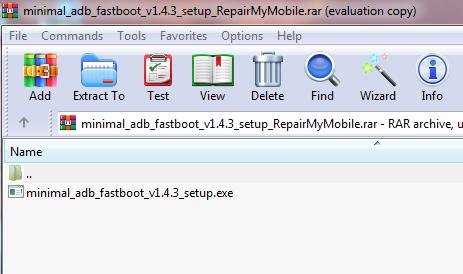 How to Install ADB Driver:
How to Install ADB Driver: