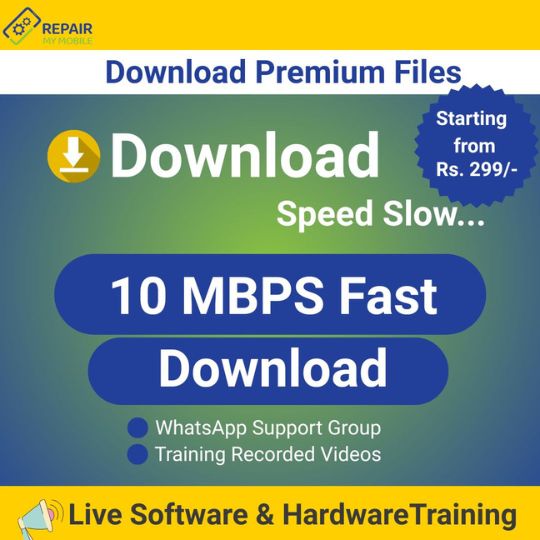HOW TO FLASH NOKIA PHONE VIA USB
Installation Process
1- Install Nokia PC Suite I.e. driver (to make communication between nokia phone & tools).
2- Download and unzip Nokia Flash tool..
3- Run Phoenix tool.
4- Click on Tools menu and out of the dropdown appearing, select Data Package download.
5- Download Nokia Flash File.
6- After installation, Check path where Flash file has to be placed. (C:Program FilesNokiaPhoenixProducts).
7- In product, make a folder of the Nokia phone mode no. (like RM-922).
8- Paste all flash file in that folder.
9- Click on File and choose Open product.
10- In type filter search, enter the model no of your mobile which has to be flashed.
11- Click on it and select OK.
12- Click on Flashing–>Firmware Update. Firmware Update Box interface will be opene , Click on Product code browse button (…) and One pop up will appear. Select the product code and click on Ok.
13- Select “Dead Phone USB Flashing”.
14- Select Refurbish, one pop will appear with installation steps.
15- Phone should be charged upto 30 percent, Switch off phone and connect it to PC using USB cable and Follow the steps as in pop up.
16- Flashing starts and when completed Phoenix tool will notify, phone will reboot after successful flashing.